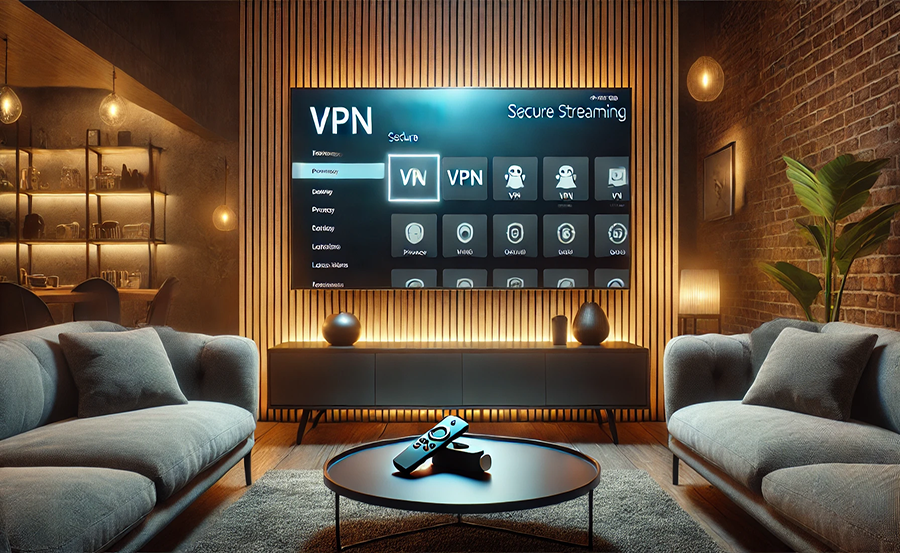In today’s digital age, maintaining one’s privacy and accessing unrestricted content online has become a priority for many. Enter the FireStick. It’s a game-changer in the world of streaming, but if you’re not using a VPN with it, you might be missing out on its full potential. This guide will walk you through the process of installing a VPN on your FireStick, ensuring that you enjoy secure and boundless streaming experiences.
Buy 1 Year IPTV Subscription and Enjoy Unlimited Content
Understanding VPN and FireStick Basics
Before diving into installation, let’s clarify what a VPN is and why it’s beneficial for your FireStick. A VPN, or Virtual Private Network, encrypts your internet traffic, masking your online activities from prying eyes, whether it’s your ISP or potential hackers.
What is a VPN?
A VPN serves as a secure tunnel between your device and the internet. By rerouting your data through a server in another location, a VPN allows you to seem as if you’re browsing from somewhere else. This can be vital for accessing content that might be geo-restricted in your country.
Pro Tip:
Stream top-tier entertainment with IPTV USA, offering unmatched access to live TV and on-demand content.
Why Use a VPN with FireStick?
Your FireStick is a powerful streaming device capable of accessing countless apps and content libraries worldwide. However, without a VPN, you might encounter restrictions that limit your viewing options. Utilizing a VPN can help you bypass these roadblocks.
Benefits of Using a VPN on FireStick
For the savvy streamer, the benefits of a VPN on your FireStick are numerous:
- Access to a greater range of global content.
- Enhanced privacy and security while streaming.
- Ability to bypass ISP throttling, ensuring smooth streaming experiences.
Setting the Stage: Preparing Your FireStick for Installation
Preparation is key. Before installing a VPN, there are a few steps to get your FireStick ready. Think of these as setting the stage for a flawless performance.
Ensure Your Software is Up to Date
Before you proceed, make sure your FireStick is running the latest software version. Navigate to the settings menu and select “My Fire TV,” then “About” to check for updates.
How to Update Your FireStick
To update your FireStick software:
- Go to Settings from the home screen.
- Select My Fire TV or Device & Software.
- Choose About, then click Check for Updates.
- If an update is available, click Install Update.
Enable Installation of Apps from Unknown Sources
This setting is crucial for installing any VPN not directly available on the Amazon app store. By enabling this, you allow your device to install applications outside of the app store, opening up a world of possibilities.
Steps to Enable Unknown Sources
Follow these steps to adjust your settings:
- Go to Settings on your FireStick homepage.
- Select My Fire TV.
- Select Developer Options.
- Turn on Apps from Unknown Sources.
The Installation Process: Putting the VPN on your FireStick
With the groundwork laid, it’s time for the main event: installing a VPN on your FireStick. While there are numerous VPN choices, the following steps provide a general roadmap applicable to most services.
Download the VPN App
Your first step is to download the VPN app directly from the Amazon App Store, if available. Simply search for your chosen VPN provider and download the app as you would normally.
Installing via the Downloader App
For VPNs not available on the App Store, you’ll need to install the Downloader app to sideload the VPN:
- Search for Downloader in the Amazon App Store and install it.
- Open Downloader and enter the VPN’s APK URL.
- Download and install the VPN through Downloader.
Setting Up the VPN on your FireStick
Once the app is installed, setting it up is your next task:
- Open the VPN app.
- Log in with your credentials or create a new account.
- Select a server from the list available.
- Click connect and wait for the confirmation.
Testing Your Connection
To ensure everything is working seamlessly, it’s good practice to check your VPN connection:
- Open a geo-restricted app or service to verify access.
- Check your IP address through a web service to confirm the VPN location.
Exploring Content: Unlocking the Ultimate IPTV Experience
With your VPN now set up, it’s time to explore the new content horizons opened to you, particularly through IPTV. It’s more than just a buzzword; it’s the future of streaming.
What is IPTV?
IPTV refers to Internet Protocol Television, a service that delivers television programming via the internet, rather than through traditional terrestrial, satellite, or cable formats. This method allows for greater flexibility and access to content from around the world.
Why Consider IPTV Providers?
IPTV providers offer an array of live channels and on-demand content. They can often provide the best IPTV deals, surpassing traditional television services in both price and selection.
How IPTV and VPN Work Together
When combined with a VPN, IPTV becomes an even more powerful tool. By masking your location, a VPN allows you to access the best IPTV deals and bypass regional restrictions, giving you a taste of content from anywhere in the world.
Choosing the Right IPTV Provider
When selecting an IPTV provider, consider:
- The range of channels offered.
- Service reliability and user reviews.
- Compatibility with your devices.
Balancing Performance and Privacy
While enjoying your FireStick and the multitude of content it offers, it’s essential to keep in mind both performance and privacy. They go hand in hand with streaming experiences.
Ensuring Optimal Streaming Quality
A VPN may slightly affect your internet speed, but a well-chosen service minimizes this impact. Opt for a VPN known for high-speed connections to avoid buffering and maintain high-definition quality.
Maintaining Privacy Without Compromising on Usability
When selecting a VPN, prioritize providers with strong privacy policies, no-log guarantees, and robust encryption. These features ensure your data remains private while you explore unrestricted content.
A Journey Through Customization: Advanced VPN Settings
If you’re ready to take your VPN usage to the next level, customizing advanced settings can enhance your streaming and browsing experience.
Adjusting Protocols and Servers
Diving into the menu settings of your VPN, you’ll find options to switch protocols. This means you can toggle between OpenVPN, IKEv2, WireGuard, or others to see which works best for your needs.
Why Change Protocols?
Different protocols offer various benefits, such as speed, encryption strength, and stability. Experimenting can lead to improved performance, depending on what you prioritize.
Split Tunneling and Kill Switch Features
Take control of which apps use the VPN with split tunneling, allowing for seamless multitasking. Additionally, the kill switch feature prevents data leaks by disconnecting the internet if the VPN connection drops.
The Human Element: Common Mistakes and How to Avoid Them
Even with the best guidance, errors can occur. Here, we’ll explore common pitfalls when using a VPN with your FireStick and how to circumvent them.
Overlooking Software Updates
One of the cardinal errors is neglecting to keep your software and apps up-to-date. Regular updates ensure that you benefit from the latest security patches and features.
Regular Maintenance Checklist
- Check for app and system updates monthly.
- Review VPN settings periodically.
Ignoring Connection Alerts
It’s easy to overlook alerts from your VPN about connection drops. These alerts are crucial to maintaining privacy; always address them promptly by reconnecting or troubleshooting the issue.
Conclusion: Exploring the Potential of a VPN on FireStick
Navigating through the installation and optimization of your VPN on FireStick is more than just technical know-how; it’s about experiencing the internet without boundaries. With privacy assured and access expanded, a world of entertainment awaits.
Frequently Asked Questions
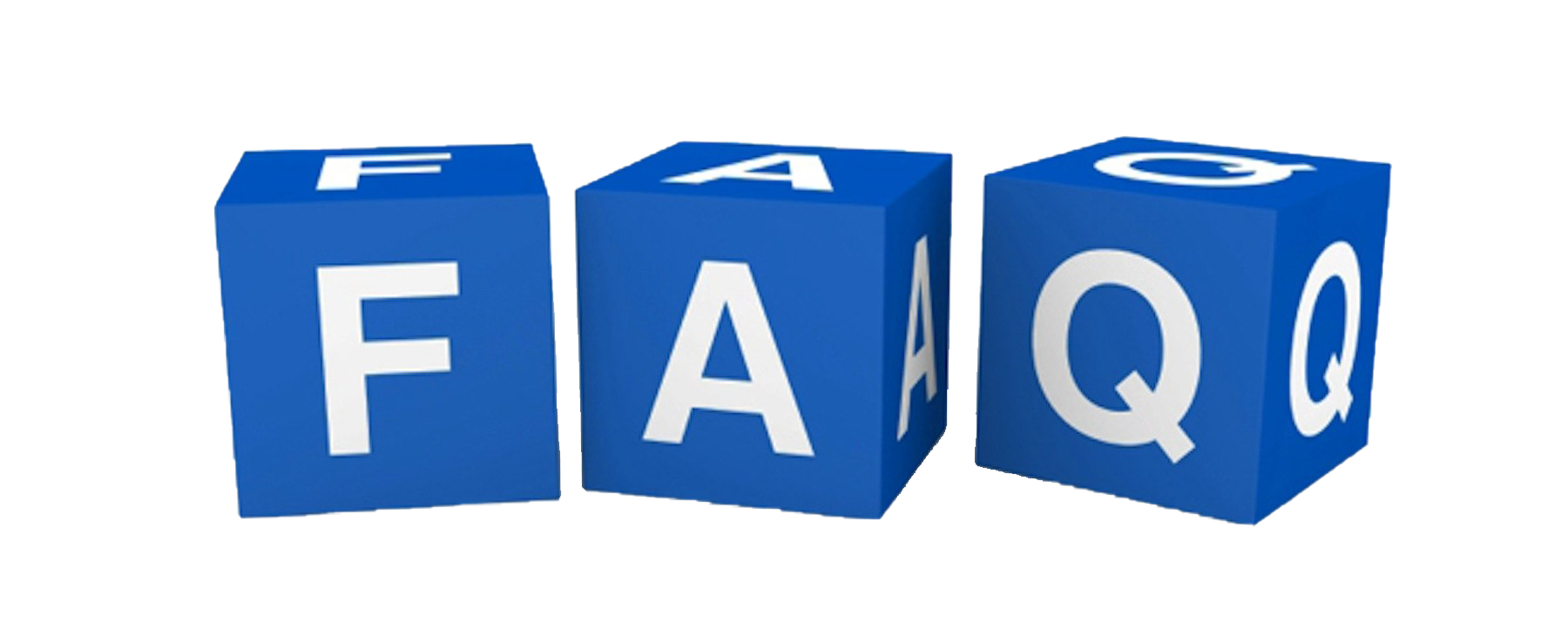
-
Do I really need a VPN for my FireStick?
While it’s not mandatory, a VPN offers numerous benefits, including privacy protection and access to geo-restricted content.
-
Can a VPN cause streaming delays on FireStick?
While some VPNs may slow down your connection, choosing a high-speed provider usually solves this issue.
-
What should I do if my VPN app is not in the Amazon App Store?
You can use the Downloader app to sideload VPNs that are not available directly in the store.
-
Are there free VPNs available for FireStick?
Yes, but they typically come with limitations like speed, data caps, and fewer server options compared to paid services.
-
What are the signs of a reliable IPTV provider?
Look for channels diversity, positive reviews, reliable service, and competitive pricing for the best IPTV deals.
Is Your IPTV Compatible with iPhone and Android Phones?