Internet Protocol Television, commonly known as IPTV, has made quite the splash in the world of digital TV. Many people are shifting from traditional cable to IPTV solutions, thanks to the flexibility and vast content it offers. This transition, however, isn’t void of challenges. Fade-outs, notably the dreaded black screen, can be particularly frustrating for users. Recognizing the potential of IPTV not only helps enhance your experience but also equips you to tackle issues head-on.
With IPTV, you’re essentially streaming television content through the internet. It’s a direct line to various channels and on-demand programming, provided through IPTV providers. These services vary in reliability, making it crucial to choose wisely to unlock the ultimate IPTV experience. Let’s dive deeper to understand and resolve one of the most common issues—IPTV black screens on Windows devices.
Symptoms and Causes of the IPTV Black Screen
Typical Symptoms
When addressing IPTV issues, the black screen is often the most alarming symptom. Here’s what you can expect:
Expert Advice:
Upgrade your entertainment experience with CalmaHub, featuring affordable IPTV services and premium channel options.
- Total blackout with audio, video completely gone.
- Intermittent flashes of video, with prolonged dark periods.
- A frozen image turning into darkness.
Recognizing these symptoms early can prevent a deep dive into unnecessary troubleshooting steps. If you find your screen stuck in one of these states, you’re likely dealing with the infamous black screen issue.
Root Causes
The causes of a black screen could be many, ranging from simple streaming errors to deeper network issues. Common culprits include:
- Network instability or weak internet connections.
- Software glitches in the IPTV app or the Windows OS.
- Misconfigured settings that prevent the stream from rendering properly.
- Outdated or corrupt drivers on your Windows device.
Understanding the root of the problem is half the battle won. Let’s move on to practical resolutions you can apply to overcome these issues.
Step-by-Step Troubleshooting Guide
Step 1: Check Your Internet Connection
Your first checkpoint should always be the internet connection. Unstable connections lead to data interruptions, causing the infamous black screen:
- Ensure your Wi-Fi signal is strong, or switch to a wired ethernet connection.
- Run a speed test. The recommended speed is typically above 10 Mbps for standard HD streams.
- Restart your router/modem. Sometimes, a simple reboot can reset connections and improve performance.
Still seeing that black screen? Don’t worry; we have more troubleshooting steps to try.
Step 2: Update or Reinstall Your IPTV Application
Software issues within the app itself can lead to viewing interruptions. Ensuring your software is up-to-date can solve myriad issues:
- Check the app store or official website for available updates. An out-of-date application can often be the source of glitches.
- If already updated, consider uninstalling and reinstalling the app. This can resolve corrupted files that might be causing the black screen.
Such interventions are straightforward but effective in fixing minor bugs without diving into deeper technicalities.
Step 3: Update Windows OS and Drivers
The culprit could also lie in outdated system files or drivers. Keeping your system updated ensures better compatibility and performance:
- Head to Settings > Update & Security and initiate any pending Windows updates.
- For drivers, especially video-related ones, visit the Device Manager, find Display Adapters, and opt to update your graphics driver.
Keeping your system in top-notch condition often preempts a multitude of complications from arising.
Advanced Solutions for Persistent Issues
Network Configuration Tweaks
If basic connectivity checks haven’t resolved the issue, delve into some network configurations:
- DNS Changes: Switch to DNS services like Google’s DNS (8.8.8.8) for better reliability and speed.
- IP Reassignment: Consider setting static IP addresses to avoid conflicts that could impact IPTV streams.
These tweaks can significantly stabilize streaming experiences by optimizing regional DNS lag and addressing IP conflicts.
Alter Windows Multimedia Settings
Sometimes, the issue could be at the multimedia settings level. Here’s what you can do:
- Adjust playback settings in the app – ensure HDR or high-resolution settings are compatible with your system.
- Navigate through the Control Panel to Sound settings, tweaking advanced options may lead to better performance.
Adjustments here can significantly affect media rendering, improving your viewing quality when using IPTV services.
The Importance of Reliable IPTV Providers
Finally, I can’t stress enough the role of choosing reliable IPTV providers. Stability, quality of streams, and customer support often differentiate the best IPTV deals from subpar ones. Here’s why choosing the right provider matters:
Enhanced Reliability
A reliable provider ensures minimal buffering and screen blacks. They provide robust infrastructure, quality control, and quick issue resolution protocols, all contributing to a superior IPTV experience.
Unlocking the Ultimate IPTV Experience
When you venture into IPTV, choosing the right provider not only enhances viewing pleasure but also simplifies the management of common issues:
- Quality streams with fewer disruptions.
- Better customer support that guides through technical challenges.
- Access to diverse content, ensuring you get value for your investment.
Essentially, the glue holding together a seamless IPTV experience often lies in provider choices.
Frequently Asked Questions
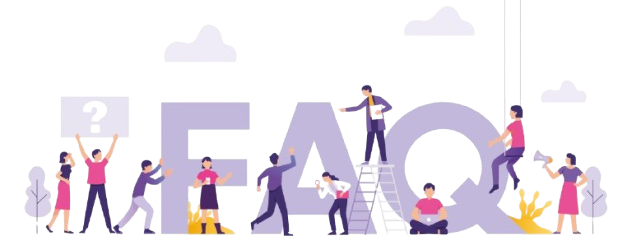
Before wrapping things up, let’s address some common queries people often have about IPTV black screens on Windows:
Why does my IPTV keep showing a black screen?
This often results from unstable internet, outdated software/drivers, or server-side issues from the IPTV provider. Addressing connectivity, software, and provider quality can aid resolution.
How can I ensure my IPTV remains stable?
Invest in strong internet, use supported IPTV apps, maintain software updates, and choose reputable providers to ensure a stable viewing experience.
Is a black screen a sign of a bigger issue?
Not always, but repetitive blackouts could indicate deeper network configuration issues or IPTV service unreliability. It’s worthwhile exploring network and hardware stability along with provider quality.
What to do if the steps above fail?
If all else fails, reaching out to IPTV service customer support or seeking professional IT support might be necessary. They can offer tailored debugging that goes beyond basic troubleshooting.
Can choosing premium IPTV providers reduce black screen occurrences?
Yes, because premium providers typically offer more stable connections, better infrastructure, and higher quality streams that can minimize the chances of a black screen happening.
Final Thoughts
In navigating the complexities of IPTV black screens, understanding foundational elements and performing careful troubleshooting often sets the stage for smoother IPTV experiences. It’s about balancing between the technical details and provider reliability, ensuring that watching television becomes the relaxing escape it’s meant to be.
Transitioning from Cable to FireStick: What You Need to Know





