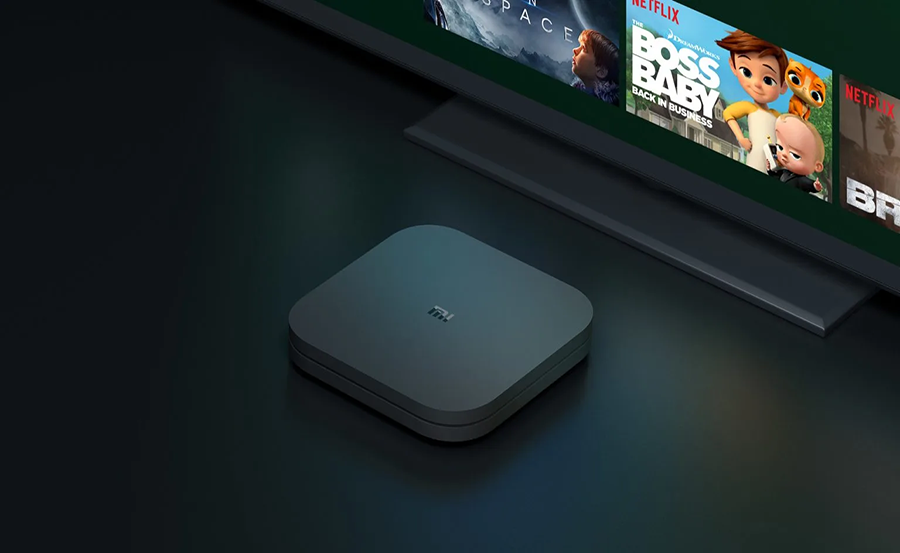Imagine this: you’ve just unwrapped your brand new Xiaomi Mi Box, and you’re ready to dive into the world of streaming and entertainment. But where to start? Setting up a new device can be daunting, but worry not! We’re here to guide you through every step, ensuring you unlock the full potential of your Xiaomi Mi Box. Our goal is to make this journey as seamless as possible, while also introducing you to some handy options for optimizing your IPTV viewing experience.
Unboxing Your Xiaomi Mi Box
What’s Inside the Box?
Before we get started, let’s take a look at what you have with your Mi Box. You should find the following components in the package:
- Xiaomi Mi Box unit
- Remote control
- Power adapter
- HDMI cable
- User manual
Each item in the box is designed to work seamlessly together. Ensure everything is present and accounted for before proceeding. If you’re missing any components, contact your retailer immediately.
Smart Choice:
Experience top-tier entertainment with Best IPTV for USA and enjoy non-stop shows and movies.
Initial Setup
Once you’ve ensured everything’s in place, it’s time to connect your Mi Box to your TV. Begin by locating an available HDMI port on your television. Plug in the HDMI cable to the Mi Box and the other end into your TV. Easy enough, right?
Now, plug in the power adapter to the Mi Box and connect it to a power source. A small LED light will illuminate, indicating that the Mi Box is powered on.
Connecting to Wi-Fi
Selecting the Right Network
Once your device is powered, you will see an interface asking you to choose a Wi-Fi network. Make sure to select a stable and strong network for uninterrupted streaming. If you have both 2.4GHz and 5GHz options, the latter often provides a better streaming experience.
If prompted, enter the network password using the remote control. Navigate using the up, down, left, and right buttons, and confirm with the ‘OK’ button. Voila, you’re connected!
Troubleshooting Connection Issues
Occasionally, you might face connectivity hiccups. If your Mi Box fails to connect, double-check your Wi-Fi password, and try restarting both your router and Mi Box. Sometimes, simply moving closer to the router can significantly improve connection strength.
If the problem persists, consult your user manual or reach out to customer support for further assistance.
Setting Up Your Google Account
Why a Google Account is Essential
Having a Google account integrated with your Mi Box is vital. It grants you access to the Google Play Store, allowing downloads of various apps and games. Plus, a Google account syncs your preferences across devices, enhancing your experience.
How to Add and Configure Your Account
To add your Google account, select ‘Settings’ from the menu, head to ‘Accounts,’ and then ‘Add Account.’ Enter your email and password when prompted, and voila, you’re good to go!
Once logged in, navigate through the settings to adjust preferences like language, location, and other personal settings to suit your taste.
Exploring Content and Providers
Navigating the Google Play Store
With your account set up, you now have the world of entertainment at your fingertips. Open the Google Play Store from your Mi Box, and start downloading your favorite streaming apps like Netflix, Amazon Prime, and YouTube. But don’t stop there!
Expanding Your Streaming Options with IPTV
One way to truly enhance your viewing experience is by exploring IPTV providers. These services can provide you with some of the best IPTV deals available, offering extensive channels, shows, and exclusive content you won’t find elsewhere. Unlock the ultimate IPTV experience by comparing providers directly through user reviews and ratings within the app store.
Play Games on Your TV
The Mi Box isn’t just for streaming. You can download and play a host of games directly on your TV. It’s a pleasant bonus for times when you’re looking to unwind with something interactive. Simply head to the gaming section of the Play Store, and take your pick!
Optimizing Your Mi Box Experience
Adjusting Display and Sound Settings
A stellar viewing experience often hinges on getting your display and sound settings just right. Navigate to ‘Settings,’ then ‘Display’ or ‘Sound’ to adjust the HDMI color format, resolution, and even sound output. Test different setups to find the configuration that makes your content shine the brightest.
Using Voice Commands with Your Remote
The Xiaomi Mi Box remote comes equipped with a microphone for voice commands. This feature brings convenience to a new level—simply press the mic button and state your command, be it opening apps, searching for movies, or asking questions. It’s like having a personal assistant!
Device Maintenance and Support
Updating Your Mi Box for Optimal Performance
Regular updates are key to maintaining device performance and security. Your Mi Box will notify you of available updates. Always ensure you download and install these promptly. Head to ‘Settings’ > ‘About’ > ‘Update’ to check manually if necessary.
Troubleshooting Common Issues
No technology is flawless; hiccups may occur. Whether it’s buffering issues or software glitches, there’s usually a simple fix. Rebooting your device often clears minor bugs. If issues persist, explore online forums or contact support for guidance.
Final Thoughts on Your Journey With Mi Box
Setting up your new Xiaomi Mi Box opens the gateway to endless entertainment possibilities. From movies to games to IPTV, the potential is boundless. Now, sit back, relax, and let your Mi Box bring your media content to life.
Frequently Asked Questions
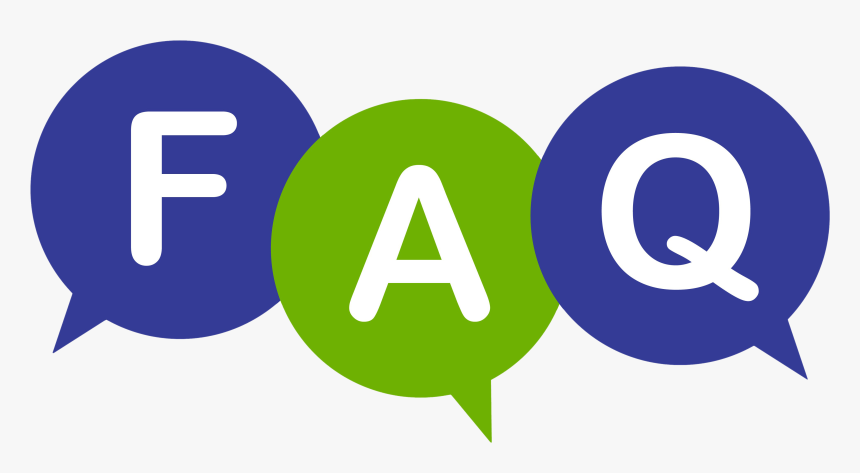
Can I use multiple Google accounts on my Mi Box?
Yes, you can add multiple Google accounts, although the experience is most seamless with one primary account associated with most downloads and settings.
What if my remote control isn’t responding?
First, check the batteries and replace them if needed. If the remote still doesn’t work, try re-pairing it with the Mi Box or consult the user manual for troubleshooting tips.
Are there parental controls available on the Mi Box?
Yes, you can set up parental controls via your Google account settings to restrict certain types of content, ensuring a family-friendly environment.
How do I know if my IPTV provider is trustworthy?
When choosing among IPTV providers, reviews and community feedback are invaluable. The best IPTV deals often come with positive testimonials and visible customer support options.
Can I connect the Mi Box to a home theater system?
Absolutely! You can connect the Mi Box to a home theater system using the HDMI cable. This setup often enhances auditory experiences, perfect for movie nights.
How do I ensure uninterrupted streaming?
A stable internet connection is crucial. For optimal performance, consider connecting via Ethernet or ensure your Wi-Fi signal is strong and stable.
The Ultimate Guide to Reducing IPTV Latency on Wireless Connections